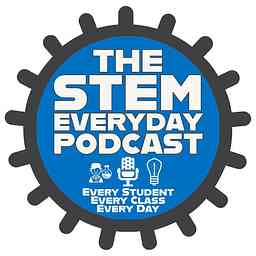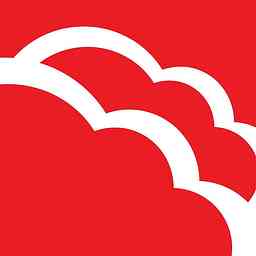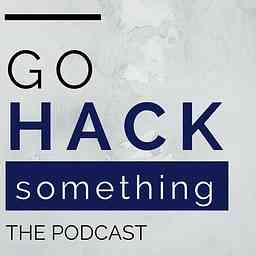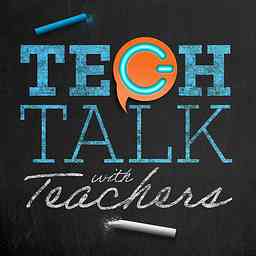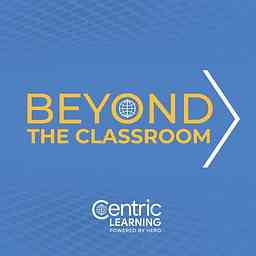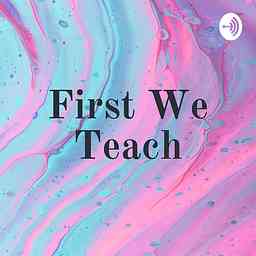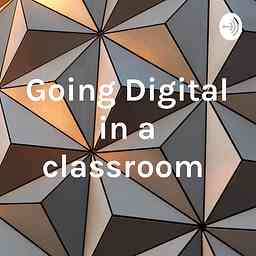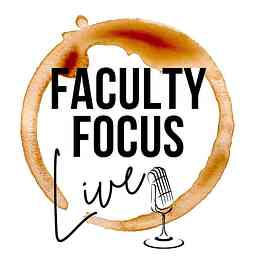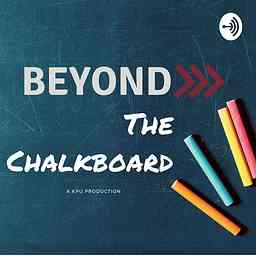
It looks like this podcast has ended some time ago. This means that no new episodes have been added some time ago. If you're the host of this podcast, you can check whether your RSS file is reachable for podcast clients.
Beyond the Chalkboard
by KPU Teaching & Learning CommonA space where we aim to build community among faculty, inspire innovation and share new technology based teaching strategies.
Copyright: KPU Teaching & Learning Common
Episodes
Episode 5: Using Technology as a Catalyst for Creativity and Innovation with the 21st Century Learner
31m · PublishedOn Episode 5, we meet Dr. Gordon Cobb who has a diverse background in composing, designing sound and music production. He has worked in various capacities in the music industry including working with dance companies, film makers, and ice skaters. He has worked at Sarah MaLachlan School of Music for 17 years and has been working at Kwantlen Polytechnic University for the past 3 years teaching Music Technology courses.
Gordon gives us some insight into how he has integrated technology into his courses and how he often utilizes the strengths of his students to trouble shoot technology hang ups in the classroom.
Podcast Resources:
Facebook Page: https://www.facebook.com/KPUMusicTechnology/
Twitter Handle: @KPUMusicTechnology
www.Lynda.com
Beyond the Chalkboard Logo Creation: Robin Leung
Music: Tiptoe Out the Back by Dan Lebowitz
Episode 4: Taking your Moodle Site to the Next Level: Tips & Tricks to Improve both the Student and Faculty Experience
39m · PublishedSteps to Change Moodle from Topics to Tabs: Default format is in Topic Format
1. Main Gear wheel (Top Right hand corner) – Edit settings
2. Select third item down – “Course Format”
3. Drop down menu gives options – Select “One Topic Format”
4. Set up your course in Topic format
EBooks as a Tool for Disseminating Course Content:
- Course Guide and EBooks (Content faculty have written to replace texts) – Students can print the entire package if they choose, or they can refer to it only online.
- Can release a few sections or topics at a time to prepare students for experiences
- As a course guide which outlines expectations for assignments, grading rubrics etc (used to be printed in the print shop and students would have to buy it, now it’s online!)
Surveys Tool – Can get information about each student’s current skill level coming in to the class.
- Pre-assessment anonymous surveys students complete to see where the classes current skill level is on topics/skills that are applicable to the class.
- The results are also shared with the class so students can see they aren’t the only participant who may struggle with certain skills.
Leslie McCannell and Christina Page – Professional Skills Development Workshop – Make a lot of assumptions with our students who are coming into our course.
Google Forms
- Need to be aware of the privacy concerns as information is house in the USA.
- By utilizing code names you can protect the privacy and personal information of students.\
- Students identify their code name, and then they will fill in the questions assigned about their journals. Can embed the Google Form right into Moodle.
How to embed an html video/Padlet into Moodle (Video for Padlet and step by step instructions). Note: The same principles for embedding in Moodle can go with any video or resource you are considering embedding.
1. Go to the Padlet dashboard (main page)
2. Select the Padlet you want to use on your Moodle Course
3. Select the "three dots" or "more" link at the top right hand corner of the Padlet
4. Click Share or Embed Link
5. Scroll down and click "<>Embed in your blog or your website"
6. You will see a bunch of "HTML" so you can select COPY.
7. Pull up your Moodle Course that you want to embed the Padlet and switch to "Editing on" mode on the top right hand corner "gear" picture
8. Scroll to any section you would like to embed the Padlet in and select "Edit Week" (top right hand corner of the section)
9. Under the text box where you have a few styling options for the text, select the furthest left button (an arrow that shows/hides advanced buttons)
10. Find the "</>" and click it. This will change all the content into "HTML formatting"
11. Click where you want to place the Padlet, and then either "CTRL V" or right click and select "PASTE".
12. You can convert back to the regular formatting (get ride of the HTML coding!) by clicking the "</>" again.
13. Click "Save Changes" and then scroll down to where you embedded your Padlet!
For KPU Faculty, you can also watch this video on how to embed a Padlet: https://media.kpu.ca/media/How+to+embed+Padlet+into+Moodle/0_0gcwk7ew
Ed Tech Tool Checklist- How to select the best E-Learning Tool for your Classroom - https://infograph.venngage.com/pl/ge02Df58IRM
Episode 3: Using Video and Blogs to Improve the Student Learning Experience
23m · PublishedIn this episode, Heather Clark shares her remarkable journey over the past year with trying to make her classroom demos more accessible to her students. She shares her own experience with learning how to record, upload and post on a WordPress Blog! Tune in to hear more about the work she has been up to!
Technology Education Resources:
Kaltura Media Space Resources: http://www.kpu.ca/teaching-and-learning/technology/kaltura
WordPress Information: https://wordpress.org/ ,
KPU WordPress Pilot Project: http://wordpress.kpu.ca/
Podcast Logo Creation: Robin Leung
Music: Tiptoe Out the Back by Dan Lebowitz
Episode 2: Implementing a Virtual Live Classroom to Reach Remote Working Professionals.
23m · PublishedIn Episode 2 of Beyond the Chalkboard, I met with Ronald Enns to discuss his work on developing a Virtual Live Classroom for the Continuing & Professional Studies sector at Kwantlen Polytechnic University (KPU). Ron gives us insight in the potential that this type of classroom could grow into to meet the learning needs of working professionals who live in rural and remote areas.
If you'd like to hear more about the virtual live classroom email Ronald at [email protected]
Beyond the Chalkboard Logo Creation: Robin Leung
Music: Tiptoe Out the Back by Dan Lebowitz
Episode 1: Move Your Lecture to the Next Level with "Lecture +" and Universal Design for Learning Principles!
31m · PublishedOn this weeks episode Adam Vincent, a "KPU Lifer" discusses how you can use different types of technology to enhance your lecture and introduce Universal Design for Learning (UDL) principles in the classroom!
Check out some of the education apps we mention in the podcast below:
Education Technology Applications:
Youtube.com
Kahoot.com
PollEverywhere.com
Universal Design for Learning Guidelines:
http://udlguidelines.cast.org/?utm_medium=web&utm_campaign=none&utm_source=cast-about-udl
Youtube Video: Another Brick in the Wall by Pink Floyd: https://www.youtube.com/watch?v=YR5ApYxkU-U
Special Thanks:
Beyond the Chalkboard Logo Creation: Robin Leung
Music: Tiptoe Out the Back by Dan Lebowitz
Podcast Development Consultation: Julian Prior
Teaching and Learning Commons: For support and provision of the Broadcast Centre at Civic Plaza
Beyond the Chalkboard has 15 episodes in total of non- explicit content. Total playtime is 8:09:21. The language of the podcast is English. This podcast has been added on November 22nd 2022. It might contain more episodes than the ones shown here. It was last updated on March 26th, 2024 06:43.