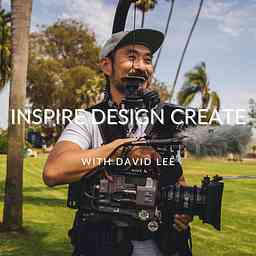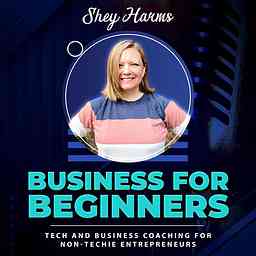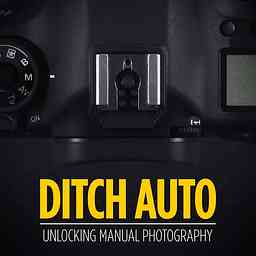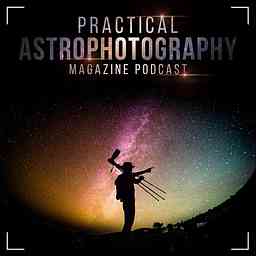We were unable to update this podcast for some time now. As a result, the information shown here might be outdated. If you are the owner of the podcast, you can validate that your RSS feed is available and correct.
It looks like this podcast has ended some time ago. This means that no new episodes have been added some time ago. If you're the host of this podcast, you can check whether your RSS file is reachable for podcast clients.
Smartphone Photography Club
by Mike JamesSmartphones have made photography more accessible than ever. Mike James invites you into the Smartphone Photography Club to be part of our education community. If you are a photo enthusiast wanting to become more creative and confident using your existing mobile device, this is the podcast for you.
Copyright: Mike James
Episodes
#12 88 reasons to love and improve your photography - Part 1
39m · PublishedIdentifying other reasons for improving and learning photography may help to realise new motivations to get out there and develop a little each day.
You are a photo enthusiast who loves to capture photos and create your favourite photos. Taking the step to learn photography brings you so much joy, love for life and transferrable skills to other arts and hobbies, even travel.
Photography is therapy and a distraction for many of us in this busy, crazy world we live in. Committing to study photography, you will further love the creative process and your results.
It took me too long to go discuss all 88 reasons identified, so I split the episode to deliver it to you into two parts. In this episode, I discuss each of the first 36 reasons.
- Anyone can learn photography
- You can do it anytime, anywhere
- Capture a memory
- Document the life of your loved ones
- Photography preserves memories of lost loved ones
- Capture more valuable memories
- Preserve the big events
- Create more impactful images
- Create more engaging images
- Create aesthetically pleasing images
- Improve your existing photos
- Receive feedback on your images
- Help others to recover bad photos
- Do photoshop edits without the complexity and steep learning curve
- See the beauty in everyday
- Live in the present
- Have fun on your own
- Have fun with family and friends
- Photography is accessible for people with physical disabilities
- Photography is accessible for people with mental illness
- Photography is a safe hobby
- Photography can be a shared activity with children
- Bring you closer to your family and loved ones
- Create better family photos than you have
- Bond with other photographers
- Meet new people
- Study the great photographers of our past
- Experiment with different genres
- See everything you normally overlook in front of you
- Notice all the detail
- Achieve macro photography on my smartphone
- Capture fleeting moments of expressions in children and pets
- Improve other art hobbies
- Learn photo composition
- Photography is subjective
- Camera knowledge ensures you don’t miss ‘the decisive moment’
・・・
Take the14-Day Photo Creativity Challenge to quickly unleash your photo creativity through daily project-based learning: bit.ly/3aBXPhy
・・・
FREE membership – full access to the community forum, unlocked tutorials, downloadable PDFs and 5-part video series: bit.ly/sptgetstarted
・・・
Smartphone photography gear: Struman Optics lens accessories and tripods: bit.ly/3gv9JuC
・・・
Accelerate your learning. Join the Live 6-week small group program: Smartphone Photography Transformation: 5-Step System: bit.ly/sptspt
・・・
Join the email list to stay up to date on the latest articles and tutorials: bit.ly/sptemail
Be passionate, Be creative and Stay curious
- Mike
#11: Fix angle perspective distortion in smartphone photos
11m · PublishedIn this episode, I show you how to fix the angle perspective that is very common in smartphone photography. It is one of those visual clues that indicate tt the photo was captured on a smartphone!
What is angle perspective distortion?
As objects become further away, they appear smaller. You have seen those roads or train track photos highlighting the converging lines. This is even more emphasized when you shoot from a lower angle! Another example is standing at the bottom of a building. The ground level is closer to you is super wide. As you look up, the top floors further away from our vantage point begin to narrow. Be careful you don’t fall over if you do this!
Buildings captured at ground level using a smartphone with a built-in wide-angle lens further emphasises this angle distortion. If you want to get really creative, you can stand close and angle the smartphone to shoot upward toward the top of the building. This dramatic emphasis of the building narrowing is referred to as ‘keystoning.’
My two favourite apps for correcting lens distortion is SKRWT. The simple task of correcting or introducing angle distortion is one of my favourites – the free Snapseed app.
Inside the app, go to Tools then Perspective. At the bottom of the screen, you have three icons. The Perspective icon reveals and hides the four tools available: Tilt, Rotate, Scale and Free. As you tap each of these options, an icon appears in the middle of your photo to confirm the mode you selected. How cool are they? Now, tap on Tilt again to reveal the two arrow icons in the middle of your photo.
The second icon at the bottom is the Fill mode that will become clearer when we start playing with this tool. The three options here are Smart, White and Black. Tap on Smart. The third icon at the bottom is Autocorrect. Don’t bother with that one!
Next, place your finger on the photo preview and swipe up and down. Three things happen, the grid overlay now has many more lines to help you align elements in the photo with a straight line – very helpful for straight poles of edges of buildings! The photo stretches to make either the top or bottom of the photo narrow. This counteracts the tapering that occurred at the original capture. The third thing that happens here is even cooler, it magically creates and fills in areas that are not there! It is a process called ‘content-aware fill.’ It looks at the existing content inside the edges of the frame and fills in the missing bits. So cool!! Don’t forget to tap on the tick to confirm you want to apply this adjustment.
Now, swipe left and right to see how you can either correct angle perspective on a horizontal axis. I normally use this for a creative effect than a corrective technique.
・・・
Take the14-Day Photo Creativity Challenge to quickly unleash your photo creativity through daily project-based learning: bit.ly/3aBXPhy
・・・
FREE membership – full access to the community forum, unlocked tutorials, downloadable PDFs and 5-part video series: bit.ly/sptgetstarted
・・・
Smartphone photography gear: Struman Optics lens accessories and tripods: bit.ly/3gv9JuC
・・・
Accelerate your learning. Join the Live 6-week small group program: Smartphone Photography Transformation: 5-Step System: bit.ly/sptspt
・・・
Join the email list to stay up to date on the latest articles and tutorials: bit.ly/sptemail
Be passionate, Be creative and Stay curious
- Mike
Read the full article at https://www.smartphonephotographytraining.com/composition/photo-distortion
#10: Use stock photos to practice editing
8m · PublishedIn this episode, I talk about where to go to access photos that you can practise and experiment with your new editing techniques.
You may discover a really cool double exposure tutorial and have a limited library of photos or specific photos that you do not have. An example is a waterfall or you may want somebody jumping. Instead of not having photos or waiting for those opportunities to go out and grab those photos, there are resources online that you can access free photos. You can download them play with them and then even share them again.
The seven different websites that I source photos; include Snap.io, Pexels, Unsplash, Pixabay, Burst by Shopify, Picjumbo by Getty Images and Picspree. A think outside of the cliche stock image sites. One that I quite like is actually a desktop wallpaper site wallpapercave.com.
I used the example of double exposure above. What is it and why do stock photos help?
It is a process where they pick up part of one photo and put it onto another. There are many apps available to achieve this on your smartphone. My favourites are Adobe Mix (iOS and Android) and Superimpose X (iOS).
In the below example, I was playing around with a new Cinematic Macro lens by Struman Optics and captured a stunning close-up of my daughter’s eye. Experimenting and having fun with the photo, I used the Pixabay app to look for an abseiling person hanging from a rope using a squeegee to clean the window. I downloaded the photo, removed the background from that photo and I had just him climbing down and hanging down over the front of my daughter's eye with the squeegee cleaning awry. You can edit the complete stock photo to practise new editing processes or just grab parts to create a composite of photos.
Please regularly check the policies of each of these sites. Generally, they are free from copyright restrictions and are licensed under Creative Commons public domain dedication. This means you can copy, modify, distribute, and perform the work, even for commercial purposes without asking for permission. Some stock photo sites will require attribution. It is also a courtesy. I always do that if it a whole photo that I have edited because I don't want to be fake about it. Pixels and Pixabay have apps that you can search on your smartphone and download. They also make it super easy to copy the photo attribution text.
My strong recommendation is to familiarise yourself with licensing around these stock photo sites of what you can or cannot do with them.
For small business owners, I am not a fan of using them. I would never put them on my website. I work with a lot of small business owners and helping them create their own visual assets for their sites and blogs. How many photos have you seen the same one on different blogs or sites? Google also knows that photo is duplicate content. Search engines reward new original content. The key is to create your own photos or at the very least, crop and apply a colour cast over a stock photo.
・・・
Take the14-Day Photo Creativity Challenge to quickly unleash your photo creativity through daily project-based learning: bit.ly/3aBXPhy
・・・
FREE membership – full access to the community forum, unlocked tutorials, downloadable PDFs and 5-part video series: bit.ly/sptgetstarted
・・・
Smartphone photography gear: Struman Optics lens accessories and tripods: bit.ly/3gv9JuC
・・・
Accelerate your learning. Join the Live 6-week small group program: Smartphone Photography Transformation: 5-Step System: bit.ly/sptspt
・・・
Join the email list to stay up to date on the latest articles and tutorials: bit.ly/sptemail
Be passionate, Be creative and Stay curious
- Mike
#9 - Rule of Thirds - Photo Composition
16m · PublishedIn this episode, I discuss one of the most popular and transformational photo composition techniques; the Rule of thirds. This will also help to understand why you have the grid and grid lines on the iPhone and Android smartphone.
What is the Rule of Thirds?
To create an aesthetically pleasing photograph – there are several compositional guidelines. The rule of thirds is one of the most powerful techniques, to help you position different elements in the photo.
Most modern smartphone cameras now can overlay the lines over the screen before taking the photo. These are referred to as either grids or gridlines - and they do not appear on the photo!
Rule of thirds is the process of placing two equally spaced vertical and horizontal lines across the photo – thus creating nine squares, looking like a Tic-Tac-Toe board. You can have this overlay on the screen of your iPhone and Android smartphone. It does not record on the photo!
Why use the Rule?
When you position the main subject in the centre of the photo – it becomes static. The viewers’ attention goes straight to the centre of the photo and gets stuck there. Imagine now, a photo of a subject positioned off-centre. The viewer is then encouraged to look beyond the main subject and further explore the remaining photo for narrative and context.
Four intersecting points
The ideal position is actually atop one of the four points where two lines intersect. This places the subject off-centre both vertically and horizontally.
Which line do I place the subject?
Now imagine a photo of a person positioned ideally on the left of the two vertical lines. In the first photo, we have the person looking toward the middle of the photo. This allows us to see what they are looking at and quickly interpret the story being communicated. In the second photo, the person is positioned the same – however, they are positioned on the right vertical line and looking toward the edge of the photo. This can create some visual tension, as we cannot see what it is they are looking at. It creates some unease, confusion, mystery and in some instances can completely change the mood.
Rules can be broken - in photography!
The rule of thirds should be renamed guidelines of thirds. It doesn’t quite sound the same does it? It is just that though, it is a guideline – it is there to help you understand a basic theory to consistently create photos that are aesthetically pleasing to the eye.
・・・
Take the14-Day Photo Creativity Challenge to quickly unleash your photo creativity through daily project-based learning: bit.ly/3aBXPhy
・・・
FREE membership – full access to the community forum, unlocked tutorials, downloadable PDFs and 5-part video series: bit.ly/sptgetstarted
・・・
Smartphone photography gear: Struman Optics lens accessories and tripods: bit.ly/3gv9JuC
・・・
Accelerate your learning. Join the Live 6-week small group program: Smartphone Photography Transformation: 5-Step System: bit.ly/sptspt
・・・
Join the email list to stay up to date on the latest articles and tutorials: bit.ly/sptemail
Be passionate, Be creative and Stay curious
- Mike
Read the full article at https://www.smartphonephotographytraining.com/composition/rule-of-thirds
#8: 6-step photo editing process
29m · PublishedBelow, I provide the standard 6 step process that I apply to nearly all my photos.
Once you open your photo in the Snapseed photo editing app, you have three sections: ‘Looks’ and ‘Tools’ and 'Export'.
We are going to dive into the ‘Tools’ options and give you the confidence to quickly enhance any of your photos. The 'Looks' are similar to filters you will find in other apps like Instagram.
1. Perspective
Firstly, you may need to straighten the image. At times, you may deliberately angle your photo to make it look more dynamic and create some interest. However, often a photo that is slightly crooked can make your photo look ‘not quite right’. This is called ‘visual tension.’
Select ‘Perspective’ under the Tools menu, followed by ‘Rotation’. Then you can swipe left or right to adjust your image. You will notice the black corners being filled in when you let go? It is super cool!
2. Crop
Secondly, you may want to re-frame the photo to highlight a subject area or change the focus of the surrounding elements in the photo. Experiment with aspect presets and compositions. Drag the corners in and out or hold the centre of the grid and move it around.
3. Tune Image
This is where the real magic happens. After selecting ‘Tune Image’, again under the tools menu, I always swipe up to ‘Ambience’ first. This adjustment is a combination of many of the enhancement options available to you. It alone can really make your photo pop off the screen. Next, I start at the top of the ‘Tune Image’ options and work my way down to the bottom. There is no right and wrong with these adjustments. Experiment a little, you never know what you will discover. If you go too far, you can always reduce the strength of the effect.
4. Details
Again under the tools menu, you will find a menu option called ‘Details’. There are two options here to sharpen the image. ‘Structure’ sharpens the edges within the photo and ‘Sharpening’ sharpens every pixel. My advice is to generally avoid pushing ‘structure’ past the number 20 because the image becomes grainy and looks manufactured or fake.
5. Healing
This is the final adjustment and one that you will absolutely love - one of the best features of the Snapseed photo editing app.
Remove any distracting objects from your photo. Pinch and zoom to get in closer to the object you want to remove. Then, tap or swipe over the object. The area you swipe over is instantly filled with content from surrounding pixels. It does a great job.
6. Lens Blur
I love this feature of Snapseed. You can choose between elliptical and linear which is basically add blur around the subject or across the top and bottom of the image. You can increase and decrease the area in blur, the transition between in focus and out of focus, focus strength and also add a vignette - darkening of the outer corners.
・・・
FREE membership – full access to the community forum, unlocked tutorials, downloadable PDFs and 5-part video series: bit.ly/sptgetstarted
・・・
Smartphone photography gear: Struman Optics lens accessories and tripods: bit.ly/3gv9JuC
・・・
Accelerate your learning. Join the Live 6-week small group program: Smartphone Photography Transformation: 5-Step System: bit.ly/sptspt
・・・
Join the email list to stay up to date on the latest articles and tutorials: bit.ly/sptemail
Be passionate, Be creative and Stay curious
- Mike
Read the full article at https://www.smartphonephotographytraining.com/editing/snapseed-photo-editing
#7: Adding a watermark
10m · PublishedIn this episode, I will share a couple of techniques to add a watermark to your photo on your actual smartphone. Firstly, why would some photo enthusiasts like to do this? There are two main reasons; protection of copyright and ownership. The other is visual marketing to let the viewer's know who the photographer was.
On social media, I am noticing more photo curation accounts than creatives now. Some will actually ask for a watermark-free version of your photo. I have even seen some add their Instagram account logo on your photo! The old line of giving you free publicity does not go down well - especially when there is no attribution. If you have had this happen to you, that someone grows their following through your photo, you do feel violated.
A watermark is typically a semi-transparent identifiable image or text in the bottom right corner. Some creatives like to even place a text watermark alongside existing lines inside the image. A re-posted photo with consent and a watermark can be effective and free marketing. On the negative side of adding a watermark, they can be distracting and reduce the effectiveness of your photo composition.
The laws around copyright differ in countries. In Australia, there is no system of registration for copyright protection. You do not need registration, publication, a copyright notice, or any other procedure. Protection is free and automatic. This is where I say, this episode/video/blog is not intended for advice and you should seek your own!
The two apps that I mention are Adobe Photoshop Mix (iOS and Android) and iWatermark (iOS only). Any app that allows you to add a photo on top of another photo (layers) will do the job. Make sure your watermark has a transparent background and saved as a PNG file format. My preference is to use the iWatermark app. You can save the watermark as a preset and a couple of taps of the screen and you are finished.
My thoughts - I do not add a watermark to my photos. I do add EXIF data to my images using Adobe Lightroom. This is hidden information embedded inside the photo that can be retrieved. Although there are also apps out there that can delete and even replace EXIF data! That data is also stripped when uploaded to most social media platforms. If it helps to reassure you, photos shared on social media platforms are compressed. This makes it impractical to print a wall-sized photo.
・・・
Take the14-Day Photo Creativity Challenge to quickly unleash your photo creativity through daily project-based learning: bit.ly/3aBXPhy
・・・
FREE membership – full access to the community forum, unlocked tutorials, downloadable PDFs and 5-part video series: bit.ly/sptgetstarted
・・・
Smartphone photography gear: Struman Optics lens accessories and tripods: bit.ly/3gv9JuC
・・・
Accelerate your learning. Join the Live 6-week small group program: Smartphone Photography Transformation: 5-Step System: bit.ly/sptspt
・・・
Join the email list to stay up to date on the latest articles and tutorials: bit.ly/sptemail
Be passionate, Be creative and Stay curious
- Mike
#6 - When to convert to a black & white photo
10m · PublishedIn this episode, I talk about how to identify a black and white photo opportunity. Converting an image to black and white removes attention away from any colours and forces us to notice and focus our attention on shades, textures, lines and tones.
Sometimes converting a random photo to black and white can produce a surprisingly great result. Many use the conversion of black and white to hide imperfections in their photo. An example is a noisy night photo containing a lot of grain and grittiness (salt and pepper) artifacts. A black and white version of the photo can make those imperfections look like film grain. Converting to back and white should not be used as a get out of jail free card.
I love black and white photos. Shooting black and white using the smartphone Live filter helped me tremendously in starting to see the light that everyone talks about. As you point the phone at a scene, you do not need to guess what it will look like as a black and white photo, because you can see the result in real-time on the screen.
In the YouTube version of this podcast, you will see the two example photos, where I talk you through the thinking process and why I shot and converted them to black and white. One is a London underground station with some amazing lighting. The second is my son looking out of a window with some amazing textures on the flyscreen.
・・・
Take the14-Day Photo Creativity Challenge to quickly unleash your photo creativity through daily project-based learning: bit.ly/3aBXPhy
・・・
FREE membership – full access to the community forum, unlocked tutorials, downloadable PDFs and 5-part video series: bit.ly/sptgetstarted
・・・
Smartphone photography gear: Struman Optics lens accessories and tripods: bit.ly/3gv9JuC
・・・
Accelerate your learning. Join the Live 6-week small group program: Smartphone Photography Transformation: 5-Step System: bit.ly/sptspt
・・・
Join the email list to stay up to date on the latest articles and tutorials: bit.ly/sptemail
Be passionate, Be creative and Stay curious
- Mike
Read the full article at https://www.smartphonephotographytraining.com/genres/black-and-white-photo
#5: 3 Steps to creating a WOW photo
13m · PublishedThe transition from taking a snapshot and recording a moment in time to capture a WOW photo can be attributed to how you:
- Identifying a photographic opportunity and recognising your intention
- Set up the photo - pre-planning the photo capture
- Photo editing - enhance the viewer's experience after the photo
In this episode, I concentrate on three easy to implement steps to dramatically improve the way you set up the photo. To make certain your photos stand out and give your audience the ‘WOW’ factor, there are three elements to consider:
- Grab your viewer’s immediate attention;
- Clearly communicate the subject or story;
- Demonstrate strong composition techniques.
1. Grab your viewer’s attention
Technical elements of a photo can instantly grab our attention:
- Bright and vivid colour
- Contrast - black and white
- Very sharp incredible detail
- Extreme close-up
- A dominant colour
- Different angle or perspective
- Upside down photo
- Strong emotional connection
2. Clearly communicate the subject or story
Photography is an art form, capturing light, colour and movement in an attempt to tell a story for immediate enjoyment, communication or future recollection.
To effectively tell a story – you need to be conscious of what you are trying to communicate. Why did you pull the smartphone out of your handbag or pocket?
Is it a message, a mood, an emotion, an idea or a combination of any of these? What I love about photography is that the viewers can interpret your image differently based on their own experiences and memories.
3. Strong composition
The composition of the photo is how the main subject and other elements in the image interact with each other. Effective composition can guide the viewer through your photo and ensure they focus on the correct element/s. Knowing how we interpret a typical scene will help us to create an image that is easily understood and increase viewer engagement.
Sounds very manipulative - doesn't it?
These considerations will make a big difference to capture a WOW photo.
・・・
Take the14-Day Photo Creativity Challenge to quickly unleash your photo creativity through daily project-based learning: bit.ly/3aBXPhy
・・・
FREE membership – full access to the community forum, unlocked tutorials, downloadable PDFs and 5-part video series: bit.ly/sptgetstarted
・・・
Smartphone photography gear: Struman Optics lens accessories and tripods: bit.ly/3gv9JuC
・・・
Accelerate your learning. Join the Live 6-week small group program: Smartphone Photography Transformation: 5-Step System: bit.ly/sptspt
・・・
Join the email list to stay up to date on the latest articles and tutorials: bit.ly/sptemail
Be passionate, Be creative and Stay curious
- Mike
Read the full article at https://www.smartphonephotographytraining.com/capturing-photos/capture-a-wow-photo
#4 Capture floating levitation photos the easy way
12m · PublishedIn this episode, I talk you through an easy way of taking fun, creating floating, levitation photos on any camera. The tip is using fishing line. Most of the time, you will not even have to remove the near-invisible line from the photo in editing. If you do, I recommend using the Retouch app by Adva-Soft. Connecting the fishing line to the ceiling using a low adhesive clip allows you the versatility of adjusting the line length the achieve the desired height of the floating object. Surreal levitation photos exemplify the creative process. This is a fun activity to attempt yourself if are stuck at home in lockdown, isolation or just do not have the option to continue capturing the photos you normally enjoy. Without any boundaries, you can get as creative as you want. You can also try the supported method. This is where you capture two photos: one of the background and another of the subject supported. In post-processing, you can 'stack' the photos and remove the supporting elements of the second photo revealing the original background. This technique is called double exposure and masking. Apps that I recommend to achieve this on your smartphone is Adobe Mix. If you have an iPhone, I like the extra masking tools inside another app named Superimpose X. Be prepared for a little frustration using the timer or remote shutter to get that perfectly timed floating object. Keep persisting though, as this is a really fun project. ・・・
Take the14-Day Photo Creativity Challenge to quickly unleash your photo creativity through daily project-based learning: bit.ly/3aBXPhy
・・・
FREE membership – full access to the community forum, unlocked tutorials, downloadable PDFs and 5-part video series: bit.ly/sptgetstarted
・・・
Smartphone photography gear: Struman Optics lens accessories and tripods: bit.ly/3gv9JuC
・・・
Accelerate your learning. Join the Live 6-week small group program: Smartphone Photography Transformation: 5-Step System: bit.ly/sptspt
・・・
Join the email list to stay up to date on the latest articles and tutorials: bit.ly/sptemail
Be passionate, Be creative and Stay curious
- Mike
#3: Backing up your smartphone photos
12m · PublishedI share my process for backing up my family and photography photos. Choosing the right back up strategy is a personal preference. You will need to weigh up the risks, convenience and costs. Do you archive/backup to the cloud, to the C drive on your computer, an external hard drive and do you do a combination of these?
Do you have an old phone full of photos sitting in your drawer?
There are some free options to archive and backup your photos, like Google Photos - that is about to change. Some options will save a reduced file resolution size, are difficult to synchronise across devices or download as a zip folder when you want to access them online.
Personally, my family, travel and experience photos are extremely important to me. I do want to take any risks. I have all our devices backed up on the iCloud, then synchronised to an external hard drive on our PC. As an extra layer of protection, I then have the external hard drive backed up in the cloud using a service called Backblaze.
My photography and business photos are mostly captured using the Adobe Lightroom camera feature. This stores all the photos locally on my iPhone separate from the personal photos in the Photos app (camera roll). Having a lower risk threshold, I am happy to offload these manually by sharing them directly on the iPhone into a Microsoft OneDrive folder in the cloud. This makes me much more selective about what I backup. I like One Drive because the photos are saved in full resolution for any future editing. Adobe subscription will be a fantastic choice for many. Your photos are automatically synchronised across all devices, including your PC or Mac.
Other options, include Dropbox and OneDrive apps that will automatically upload to the cloud as soon as your smartphone is plugged into power and connected to WiFi. This is very convenient when travelling and staying in accommodation with WiFi.
In this episode, I do not tell what you need to be using. I do not even show in the YouTube video how to use the tools available. The options all have pros/cons and the interface and pricing structures change regularly. Do your homework and consider what level of multi-layer protection you need for your photos.
・・・
Take the14-Day Photo Creativity Challenge to quickly unleash your photo creativity through daily project-based learning: bit.ly/3aBXPhy
・・・
FREE membership – full access to the community forum, unlocked tutorials, downloadable PDFs and 5-part video series: bit.ly/sptgetstarted
・・・
Smartphone photography gear: Struman Optics lens accessories and tripods: bit.ly/3gv9JuC
・・・
Accelerate your learning. Join the Live 6-week small group program: Smartphone Photography Transformation: 5-Step System: bit.ly/sptspt
・・・
Join the email list to stay up to date on the latest articles and tutorials: bit.ly/sptemail
Be passionate, Be creative and Stay curious
- Mike
Read the full article at https://www.smartphonephotographytraining.com/podcast/photo-backup
Smartphone Photography Club has 62 episodes in total of non- explicit content. Total playtime is 20:29:54. The language of the podcast is English. This podcast has been added on August 12th 2022. It might contain more episodes than the ones shown here. It was last updated on December 29th, 2023 02:53.